Troubleshooting
Installing themes and songs
The theme and song directories expect specific directory structures. For instance, for songs, the folder structure must be:
Songs/Song Group Title/Song
Likewise for themes, they must be
Themes/Theme Name/BGAnimations (etc.)
If a song is not loading, or a theme loads up to a black screen with a menu rather than the theme (the "Fallback" theme), you may have placed the directories too deep.
Graphics on Windows
Make sure you have the latest drivers for your video card. Both AMD and Nvidia typically include an update mechanism with their drivers (such as AMD Radeon Settings and GeForce Experience) that display driver versions and provide updates functionality. You can also use dxdiag to show version information.
If you need to download drivers manually, please consult your manufacturer's website.
AMD ATI
https://www.amd.com/en/support
Nvidia
https://www.nvidia.com/Download/index.aspx?lang=en-us
Intel
https://www.intel.com/content/www/us/en/support/detect.html
if you have a weird video card that is not supported or having issues, contact us on Discord for help.
Direct3D and OpenGL
Some features used in StepMania themes and content are not supported in Direct3D mode. It is recommended that you switch to OpenGL mode to maintain full functionality and compatibility.
To do so, edit the VideoRenderers line in your Preferences.ini file to list "ogl" first; it is located in the Save directory where StepMania is installed, or in your %appdata%\StepMania 5.3 directory if portable mode is disabled.
MacOS Related Issues
- In cases like "No Noteskins Found", or the game not being able to open, you will need to open the terminal, and type the following command.
xattr -dr com.apple.quarantine /path/to/OutFox
The reason for this error is that MacOS doesn't trust unsigned applications, and prevents access to external files unless given manual permission by the user.
You can alternatively simply type the command like this, and drag the folder into the terminal window to auto complete the folder location.
xattr -dr com.apple.quarantine
- When booting up the game in MacOS Catalina, you might get this message upon startup:
As of StepMania 5.3 Alpha 4, this keyboard input message is no longer present due to the change into a native Cocoa window system.
This message will popup due to MacOS's strict input rules brought in 10.15 Catalina. You will need to give permission to StepMania to use the keyboard, otherwise, it won't be able to recieve any input at all.
To do this, simply hit "Open System Preferences" and Select StepMania from the list. It will ask you to restart the application in order for the changes to take effect.
If this window doesn't show up, check if "StepMania" is already listed and checked on the "Input Monitoring" submenu. If it is, remove it from the list and start StepMania again for the request window to show up.
- My Game Window is only showing on the bottom left corner of the window, why is that?
This is due to the renderer not supporting scaled screens yet. So to fix this, simply open the app's information window by pressing Command (⌘) + I , and then tick "Open in Low Resolution" under General.
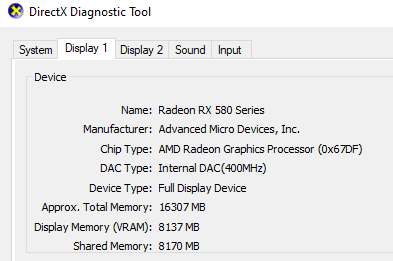
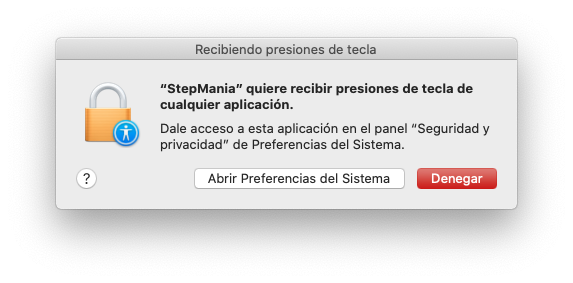
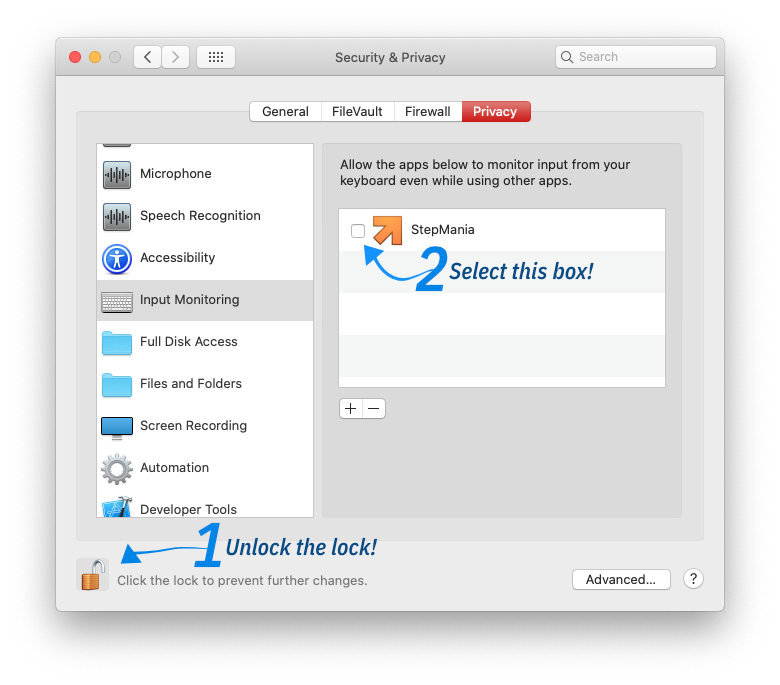
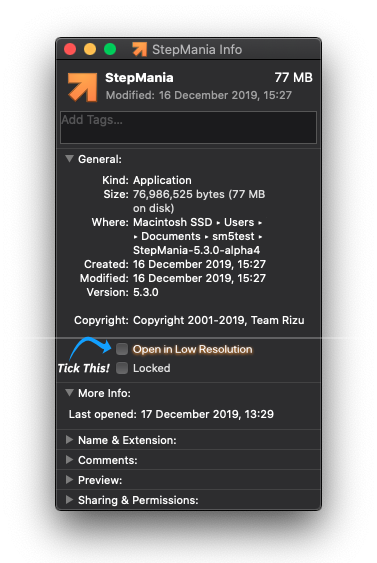
No Comments